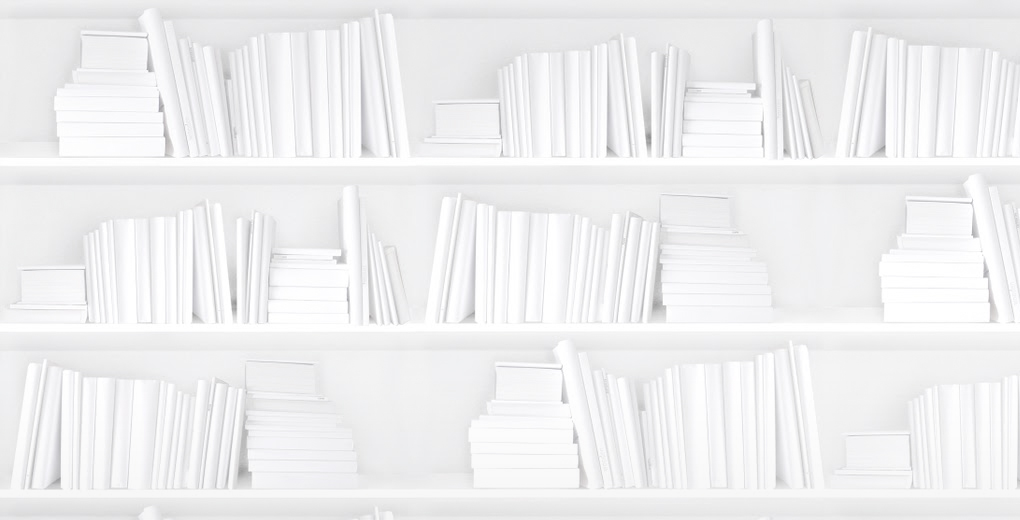Sales pitches can be stressful. As a sales rep, you know that your up-and-coming titles are stellar, and you want to express their full potential to the buyers and retailers you are meeting with in the most concise manner possible. You don't have much time to capture their attention, but if you organize your custom catalogues in CataList ahead of time you will not only have an organized road map of your pitch, but a well-thought-out catalogue containing all the relevant information you want to convey to your buyer or retailer. (Not familiar with CataList? Get a quick primer here.)
We thought we'd bring in everyone's favourite hard-working lawyer Elle Woods (from Legally Blonde - if you haven't seen this movie you are seriously missing out on some power feminism) to show us how anyone can pull off the perfect sales pitch with confidence and style. Here's how to make the most of custom catalogues for a sales pitch:
Not only did Elle Woods conquer Harvard but she showed us all that you can do anything if you do it with confidence and style.
Prepare your custom catalogue
Custom catalogues can give your pitch a little extra something, which is always important for standing out from a crowd.
Using CataList, you can create a catalogue specifically tailored to the buyer or retailer you are approaching that can be easily navigated during your pitch.
If you are working through your seasonal catalogues in CataList, you can send individual titles to custom catalogues using the Add to Catalogue button on the title-level and catalogue pages. If you already have a list of ISBNs you will be pitching, you can use the New Custom Catalogue button on My Page to create the catalogue, and make sure your catalogue status is set to Published to make it viewable to the person on the receiving end of your pitch.
For a full walk-through on how to create a custom catalogue, visit the CataList Help Manual to watch the video tutorial.
Assign comparable titles
Comparable titles are important for giving your pitched title context. It will help the buyer understand how your title might sell in the future.
Provide comparable titles, where possible, for all titles you're pitching. Considerations for the selection of a comp title should include:
- Relevancy: A comp title should have been released at approximately the same time of year as the new title; the intended customer should be similar (i.e., same age range, book type, category, etc.); and the comp title should have a similar buy volume or sales expectations.
- Recency: A comp title should have been published within the past four years.
If you are providing multiple comp titles, add additional information in the Shared Notes on the title you are presenting.
Adding comparable titles in CataList can be done a variety of ways:
- Automatically: ISBNs identified as Similar Titles in the <RelatedProduct> section of your ONIX file will automatically be mapped into the Comparable Titles section of CataList. If you are unable to send this data in your ONIX file, you can also add comp titles directly to CataList using the Edit Title function (below), or by posting a Related_Products file to the CataList FTP.
- Manually: Information on manually adding related titles using the Edit Title feature can be found here in the CataList Help Manual. If you don't have editing permissions, you can shoot the CataList team an email or contact your company administrator for CataList.
Suggest buy quantities
Like Elle Woods, don't be afraid to talk value and numbers.
You can add recommended buy quantities to any title in your custom catalogue. To add a suggested order quantity, navigate to view your custom catalogue in CataList. Suggested orders can be added from the Scroll View, Order Grid, or Title Detail page. Ensure that the blue checkmark appears to confirm that your quantities have been saved.
If the buyer or retailer you are sending the catalogue to prefers to see the biggest titles on your list first, you can sort the catalogue by suggested order quantity. Go to the Organize page for your catalogue and click on the Suggested Order column header, then save your changes.
Adding and sharing notes
Adding additional information can be an enormous asset; don't skip out on this step!
Additional information that can help inform the buy quantity or allocation strategy can be included in Shared Notes. Information like author hometown, Canadian tour dates and locations, and subject categories for travel and biography books are all helpful and could provide the boost your title needs to catch attention.
Notes can be added to a title from the Title Detail page, or from Scroll View. Make sure you tag your intended catalogue recipient in each note you enter. Notes are tied directly to the ISBN, so buyers or retailers will always see your notes, whether they view the title in the custom catalogue or while looking at a search result.
Ensure bibliographic data and visuals are in CataList
If anyone knows the importance of good visuals and having all the information possible available, it's Elle Woods.
Complete bibliographic data including age ranges for juvenile or young adult titles, BISAC regional codes where applicable, and visuals such as cover images and interiors all help inform a purchase decision.
- Bibliographic data is ideally provided to CataList via your ONIX feed into BiblioShare. This ensures your full, rich dataset is available to all down-stream data trading partners.
- Book covers and interiors can also be provided to BiblioShare. Images should be large enough to be viewed full-screen. File type and naming requirements for BiblioShare are available in the BiblioShare Quick Start Guide here.
Reps, now that you're armed with optimal tools for pitching, channel Elle Woods and go forth and conquer with confidence!