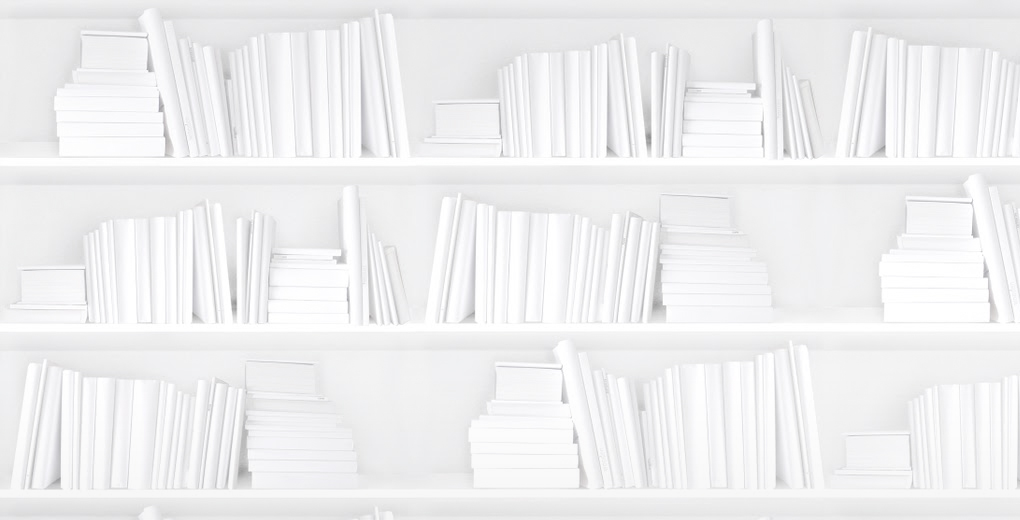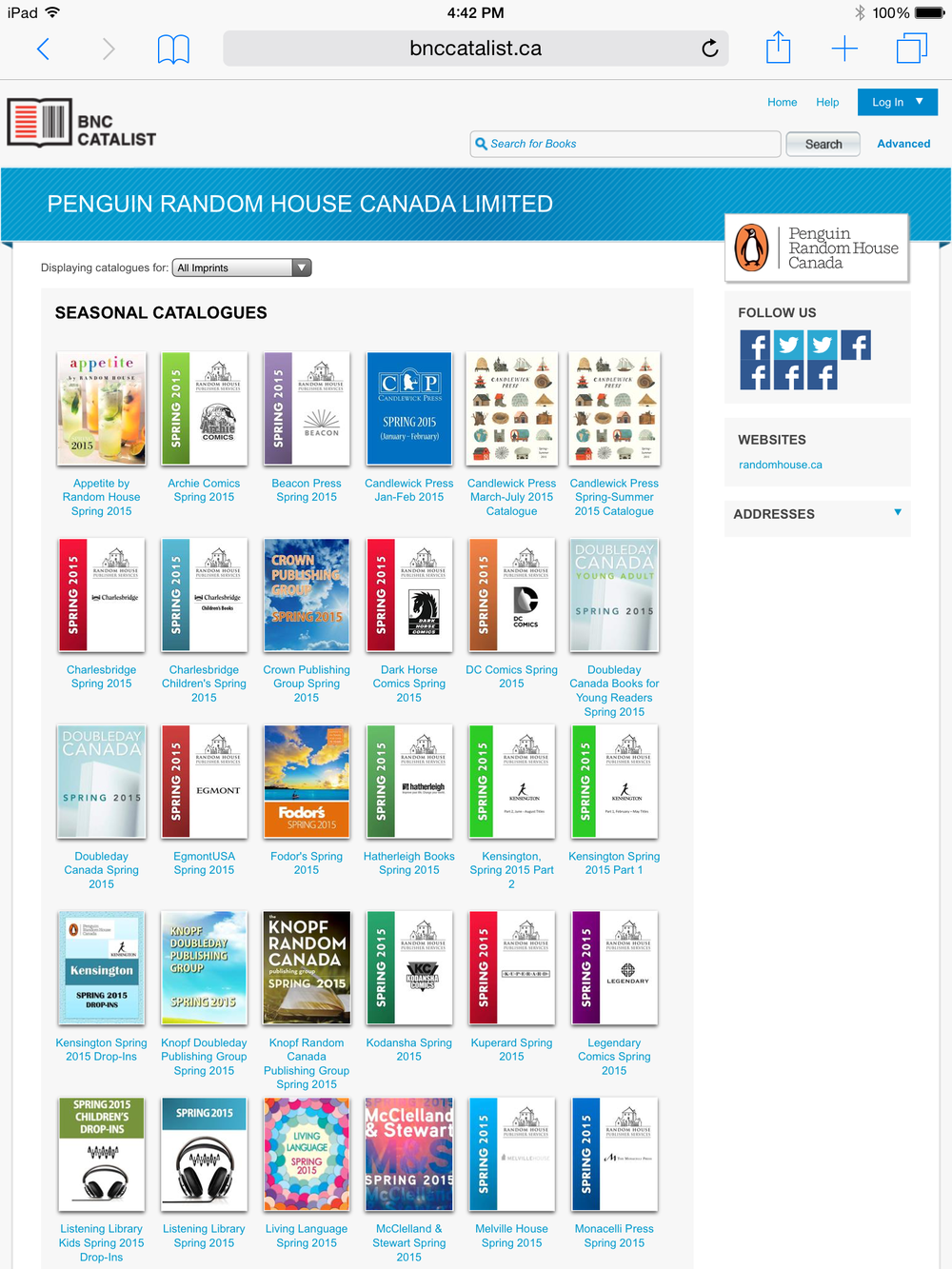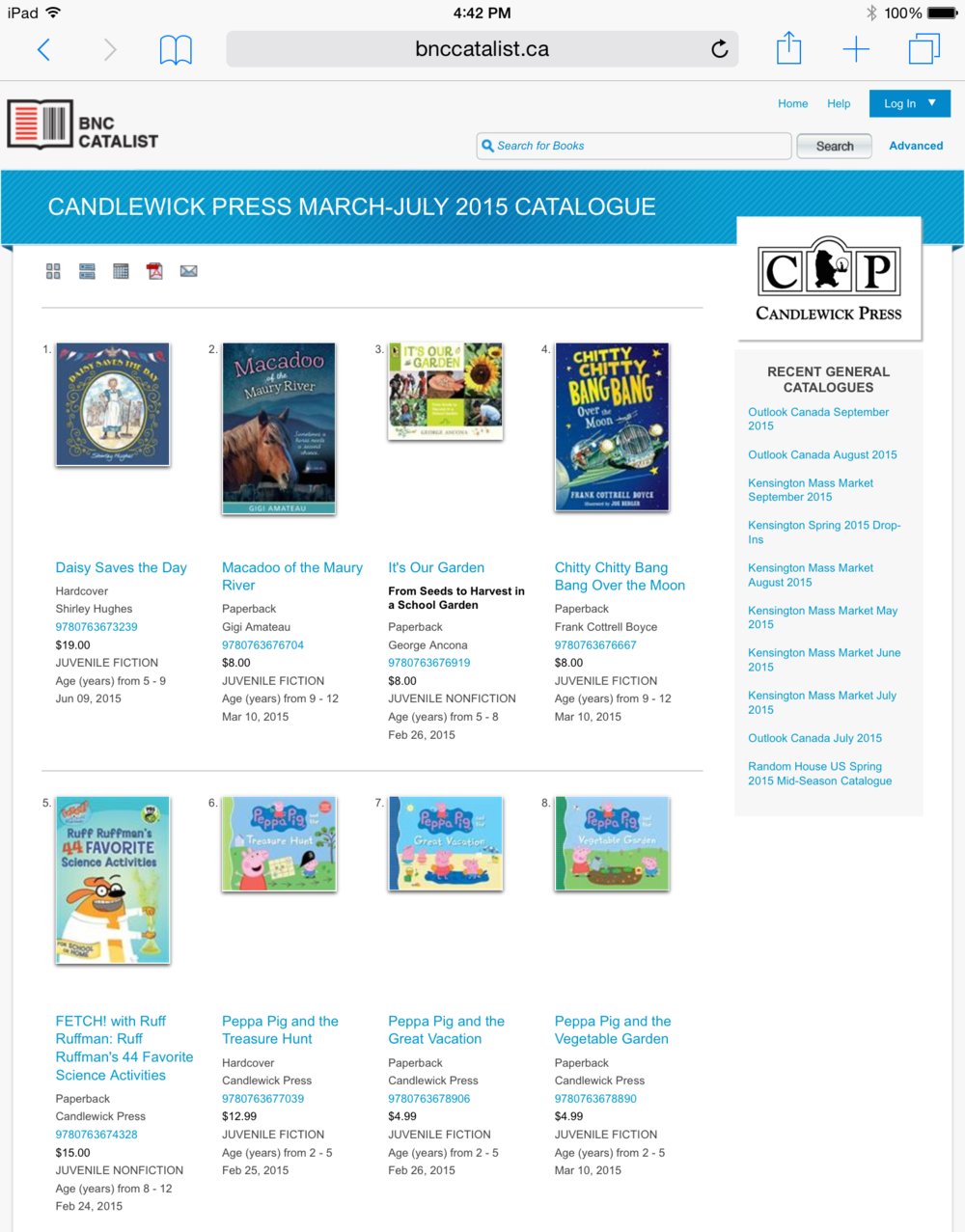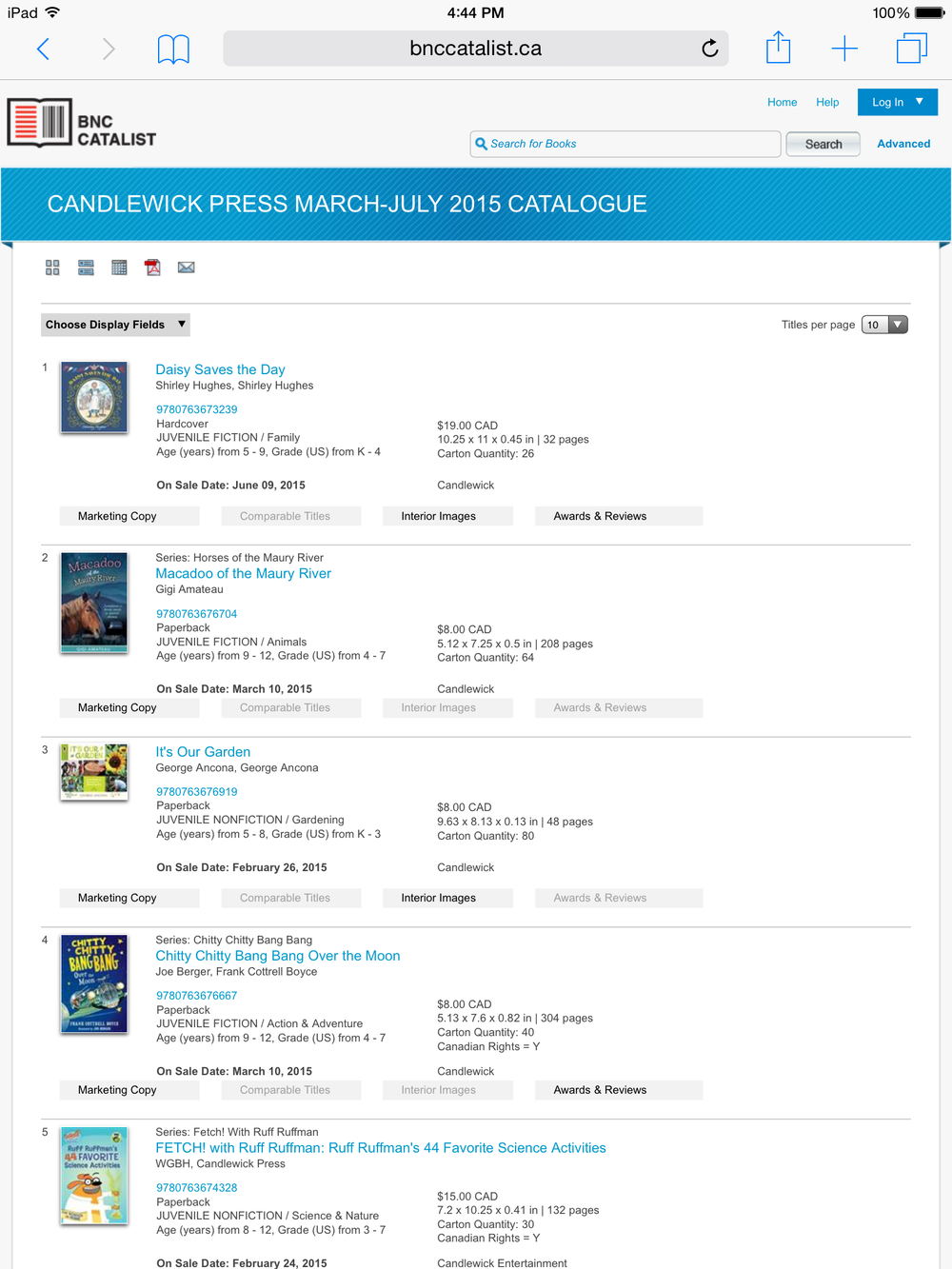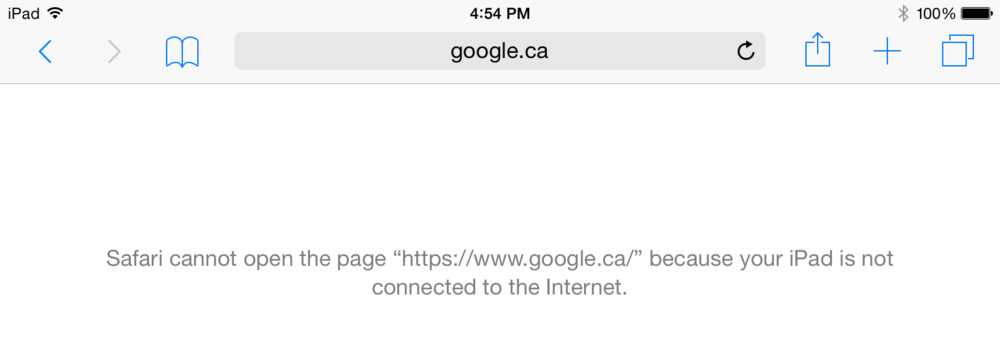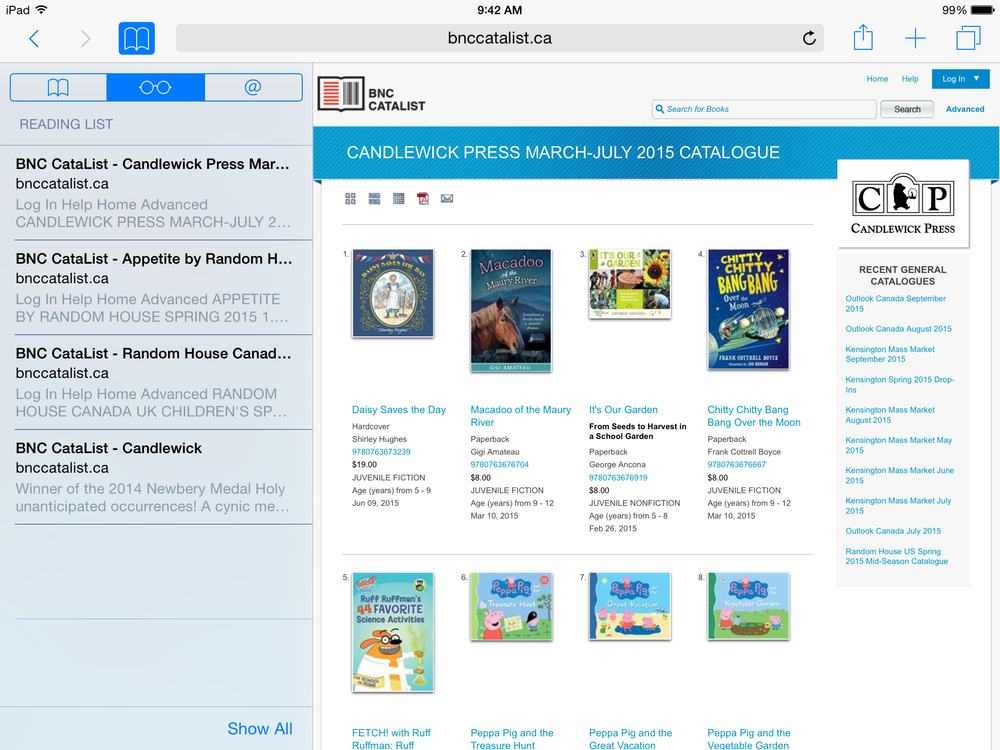It’s no secret that we at BNC HQ are always looking for ways to help people use our products more efficiently and effectively. We’re pretty excited about a number of the latest releases we’ve rolled out to BNC CataList, including creating custom catalogues from search results and our brand new scroll view display for catalogues.
But the best part? We don’t create these features in a vacuum. When combined with the powerful features built into your favourite devices, you can maximize your time spent working with BNC CataList. Today, we’ll show you how to create offline versions of your catalogues so you can have a backup should you lose that precious wifi connection (or just want to save on data charges).
The Safari browser on your iPad has a built-in Reading List that helps you save webpages for offline access. Here’s how we use it for BNC CataList. (Android user? Click here.)
Saving pages
When I prepare for a meeting where I need to refer to catalogues or specific titles, I start by navigating to the publisher’s catalogues, either from the catalogue lists or from the publisher’s landing page.
Once I’ve found the catalogue I want to save (in this case, Penguin Random House Canada’s catalogue for Candlewick Press, March-July 2015), I open it to see the default thumbnail view displayed.
If this is all the information I need to see, I can save this page view. Otherwise, I can save any other view (title detail page, I’m looking at you!). For saving a full catalogue, the scroll view gives me much more flexibility: I can set the content that displays and show up to 100 titles at a time.
Now that I’ve found the catalogue I want to save, I can start filing pages to my Reading List for offline viewing. At the top right of every webpage, to the right of the address bar, there’s a small box with an upwards-pointing arrow. Tap this to see the following dialogue box.
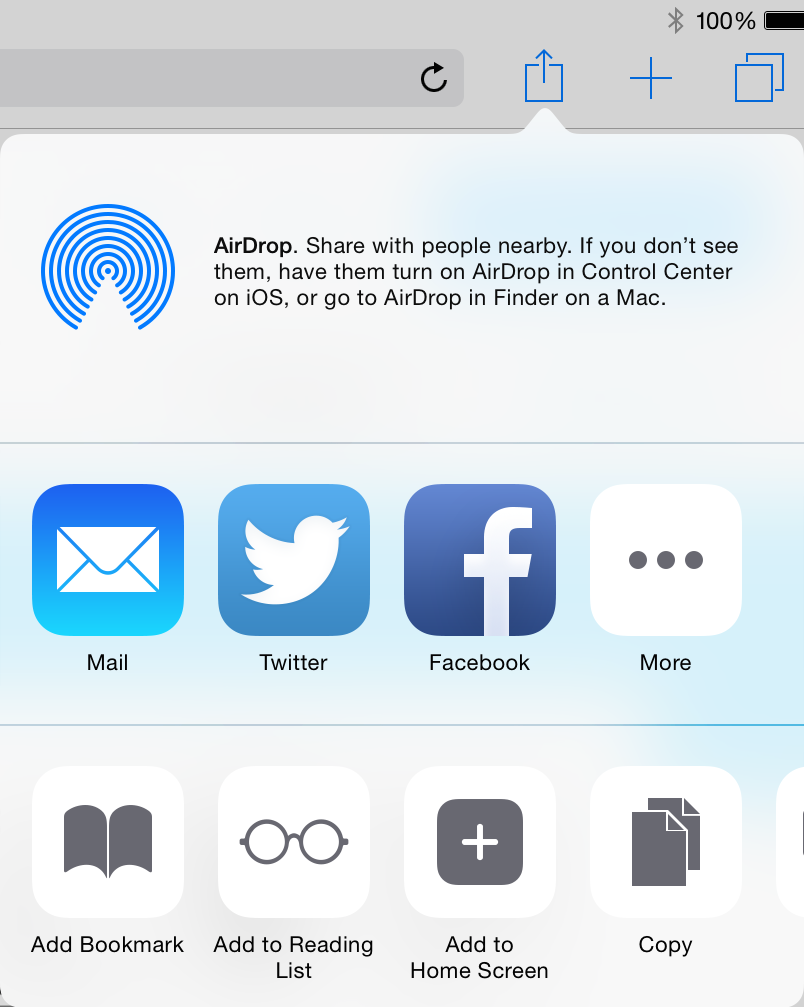
In the second row of options, you’ll see an icon with glasses that says “Add to Reading List.” Tap this to simply save the page for offline access.
Note: this particular catalogue is three pages long, so I’m going to want to save all three pages of the catalogue as a part of this process. But wait! Change the number of titles displayed to 100 and you reduce the number of pages to save!
Now I’m in tip-top shape should my “live” CataList access be compromised by a poor wifi or network connection.
Retrieving pages
So the moment has come: you’re without an internet connection (by choice or not) and you’re about to dazzle your friends and coworkers by demonstrating just how well you prepared for your meeting.
Open Safari and tap the book icon to the left of the address bar. Tap the glasses icon and you’ll see your Readling List.
From here, simply tap any of the saved pages and a new tab will open with that catalogue displayed.
Drop the mic, boss. You’re good to go.

Note: as these are not live webpages, you won’t be able to load any linked content without an internet connection.
Never fear, Android users!
There are hacks for you, too. WonderHowTo has a great guide on saving webpages for offline viewing.
NB: *cough* Forbes.com’s 25 Ways To Continue Working When You Lose Your Internet Connection *cough*